What should you do If you forget your tp-link router login password? Do you know how to reset the tp-link password? Now there are two ways can solve your problem.
First way: Reset Button
For the old UI:
The default login username and password are both “admin”. If you have changed the login password, there is no way to find it. You need to reset it to factory default and configure it as a new one.
For the new UI:
It only requests for the login password which you have created in the first time you log in. If you forget it, you need to reset it.
How to reset the tp-link login router?
When the device is running, directly press and hold the reset button on the rear panel with a pin for approximately 10 seconds.

Release the reset button and wait for the device to reboot.
Note:
1. Make sure that the router is powered on before it restarts completely. 2. The default IP address is 192.168.0.1( or http://tplinkwifi.net ), and the default login username and password both are admin (all lower case).
3. Ensure that the IP address of your computer is in the same subnet as the device. It means that your computer has an IP address 192.168.0.X (X is in the range of 2 ~ 253), and the subnet mask is 255.255.255.0.
Second way: Via Deco app
If you forget the password of the TP-LINK ID or the account is locked, please refer to the below steps to reset your password.
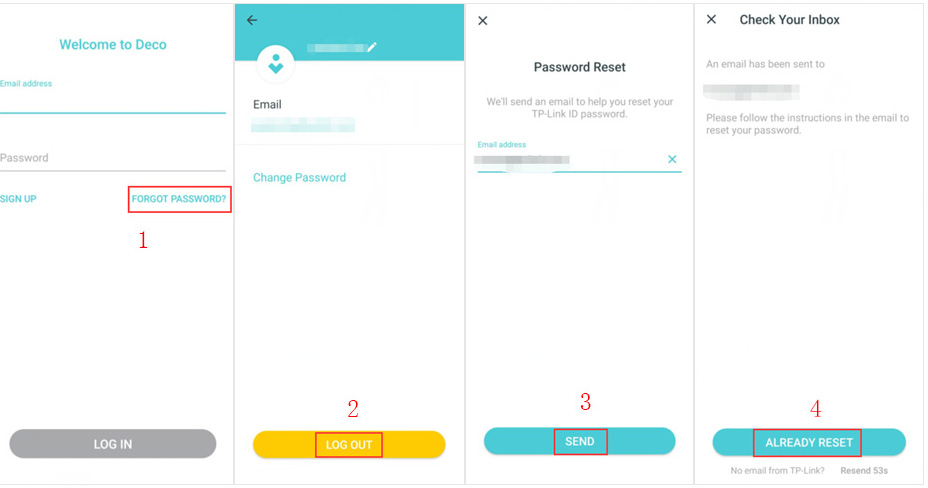
Step 1: On the Login page, click on Forgot Password.
If you have logged in to the Deco app but forget the password, to create a new password, please log out from the Deco app first.
Step 2: Enter your TP-LINK ID username (E-mail address), click on Send.
Step 3: Go to your E-mail Inbox, refer to the instruction to reset your password.
Note: When creating a new password, please enter 6-32 characters, excluding spaces.
Step 4: After resetting the password successfully, go back to the Deco app, click on “Already Reset”, then you can log into the Deco app with your new password.
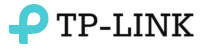

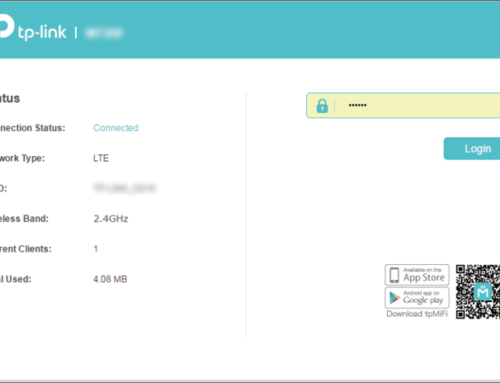
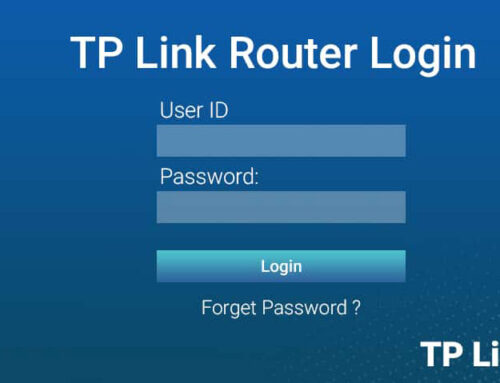



Leave A Comment